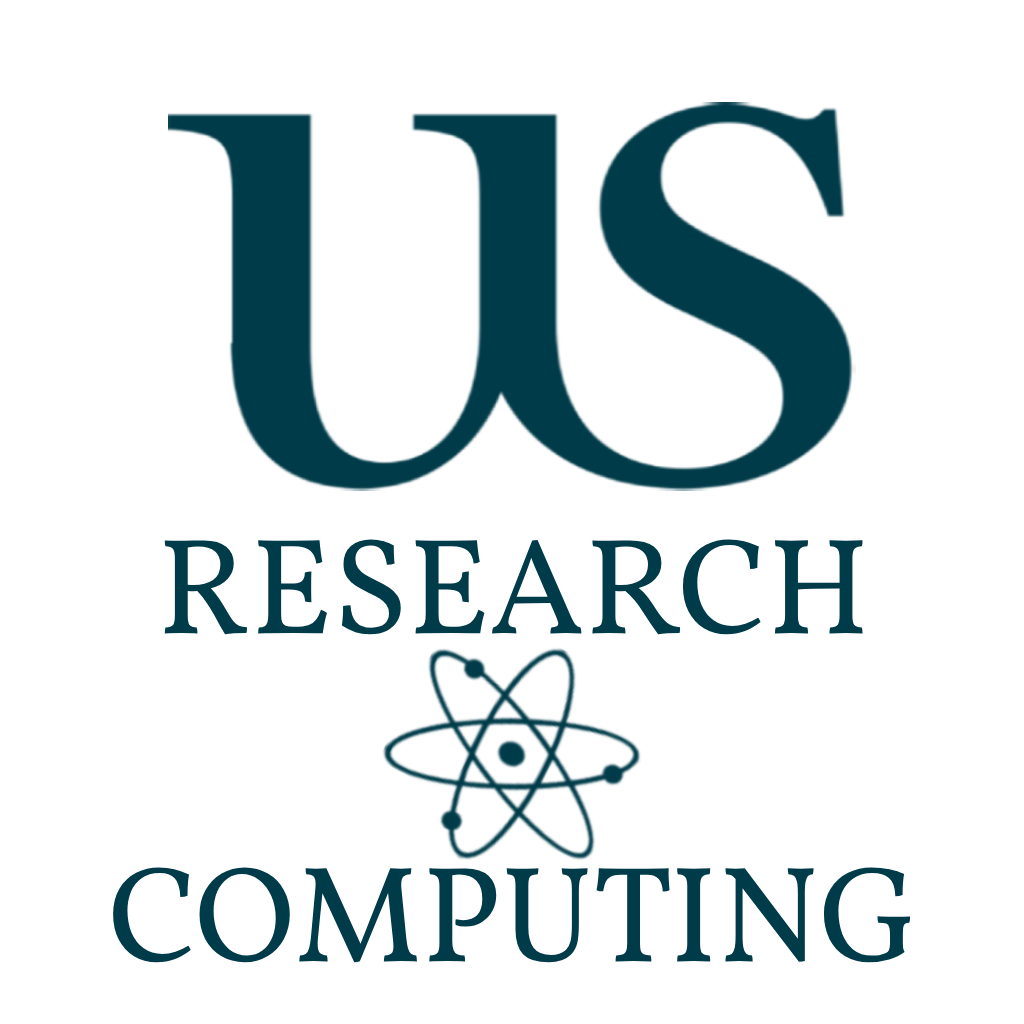
Basic Exercises #1
This first set of exercise will introduce you to navigating around the HPC, from your Home directory to storage systems, creating a bash script and lastly creating a copy of this repository.
Go Back to Splash »Exercises
Shell
We are going to need a shell for the first section, and then we will use the command ssh to access the Artemis HPC Cluster.
First - please start/login to the Global Protect app. If you don’t have this installed, please log into bond.sussex.ac.uk and download it.
If you are remote/hybrid completing this course - using your two-factor app, please login to the Staff VPN. If on campus, simply being logged in should be enough.
Mac
Start a terminal
Click Launchpad » Terminal Ths should bring up a black bash shell terminal. This will allow you to run the ssh login command to the login node:
ssh -XY <username>@ood.artemis.hrc.sussex.ac.uk
Linux
Generally the shortcut Ctrl + Alt + T will open a terminal window for you.
Ths should bring up a purple,red or black bash shell terminal based on your flavour of linux.
This will allow you to run the ssh login commad to janus:
ssh -XY <username>@ood.artemis.hrc.sussex.ac.uk
Where
ssh -XY <username>@ood.artemis.hrc.sussex.ac.uk
Windows
For connecting to the HPC - this workshop will only provide one example using MobaXterm. The reason for this is simple - the RC admin who wrote this likes MobaXterm… 😁
Launch MobaXterm from the Search Window or from your Desktop (we suggest to pin to taskbar if you will use the HPC often)
You should get a window open like this:
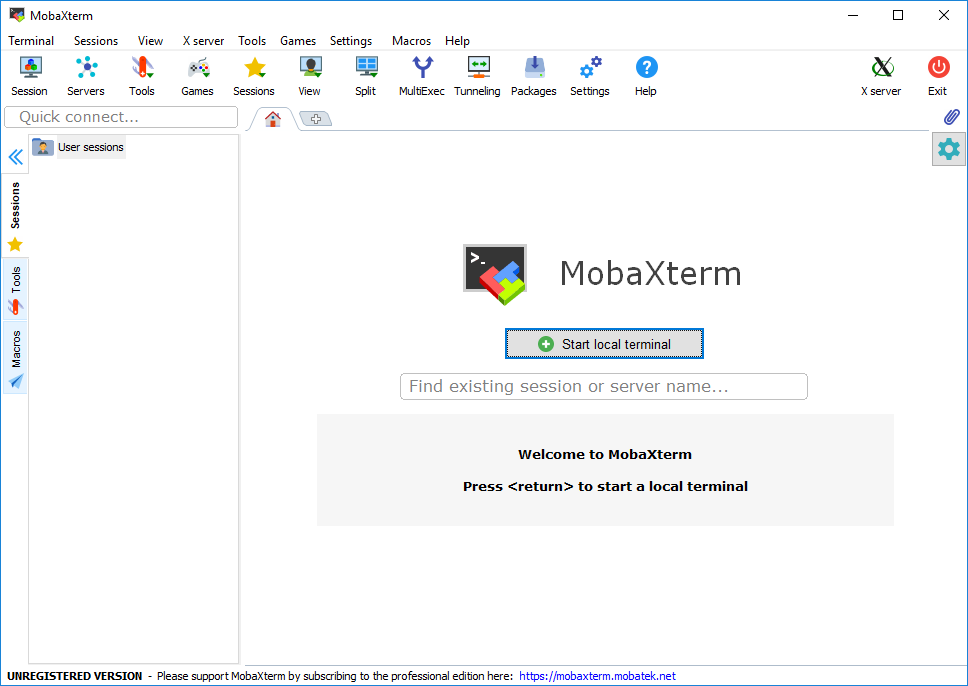
Click Session in the top left corner. You should have a window pop up that looks like this:
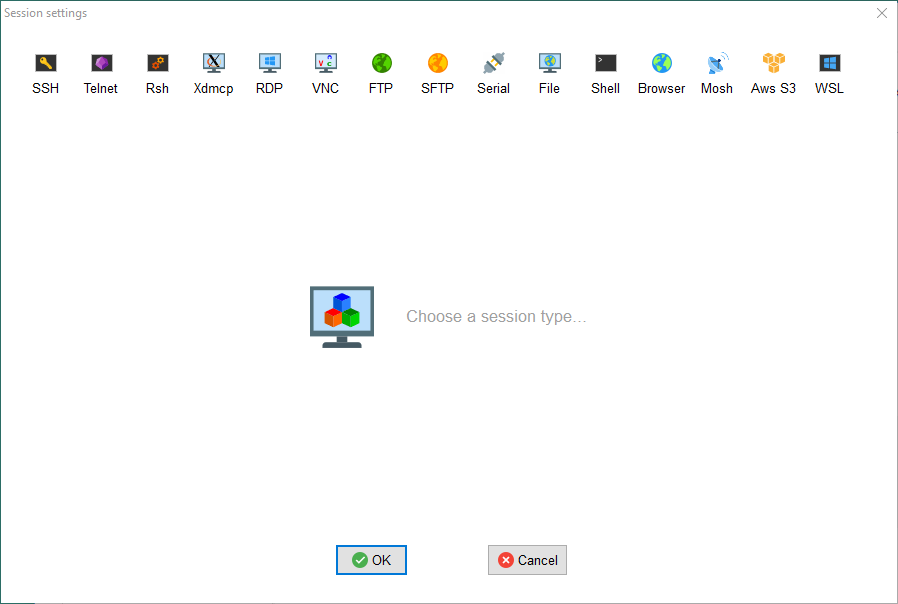
Click SSH in the top left again and enter the following:
Remote host: ood.artemis.hrc.sussex.ac.uk Username: anon123
Where the username is your sussex, shortform username for email/canvas etc.
Click Advanced SSH Settings - please make sure X-11 Forwarding is not selected - we don’t allow X11-Forwarding from the login node.
It should look like this:
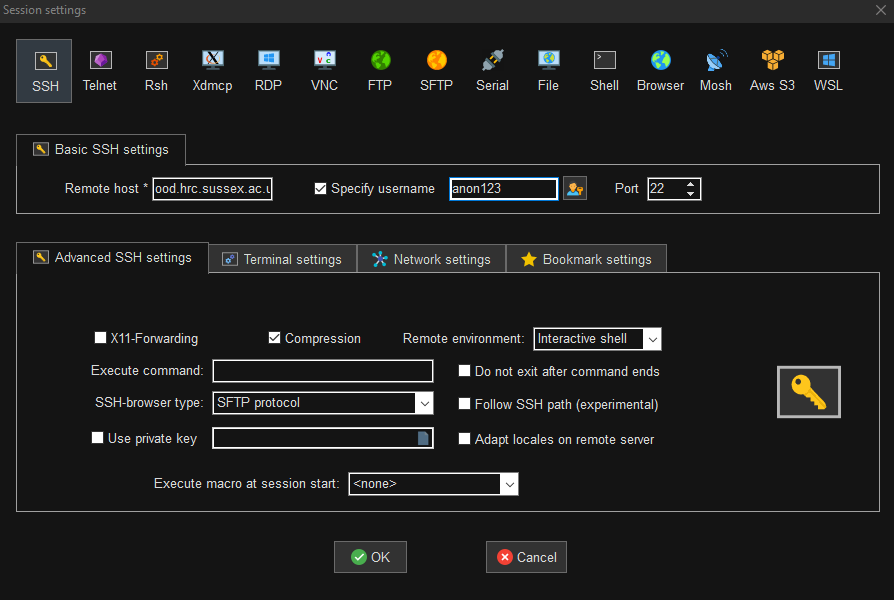
Click OK and you will open a terminal in the main MobaXterm window, which will prompt for your Sussex password. Type this in, noting that you will not see the cursor move/show your password. (Fun tidbit - this was orignally a bug in linux but was thought useful and kept).
Login (ALL)
You should now be seeing the Login Splash for the Artemis HPC. Depending on your terminal theme it should look something like this:
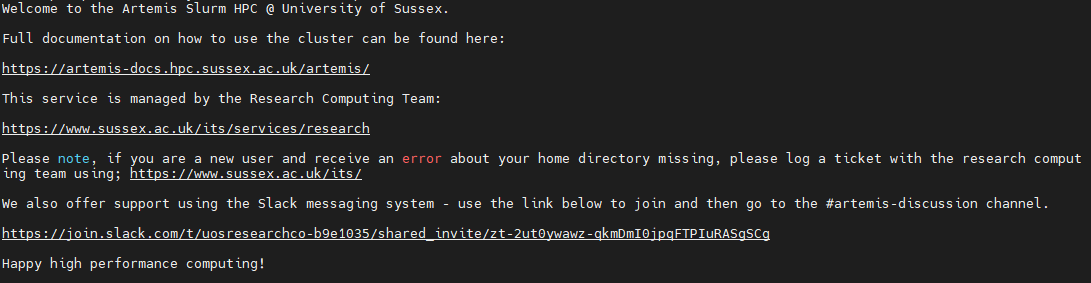
IF you cannot connect to ood.artemis.hrc.sussex.ac.uk, you might not be logged into Global Protect or the Staff VPN. (Or might not have requested a HPC Account)
If you get banned from the login node due to weird activity trying to login (or password failure too many times) - contact an admin with your ip address to be unbanned. Visit here if you need to find your IP. (Preferred route as this says what Sussex sees your IP as).
Basic Bash
man Command
One of the most usefull tools available for figuring out bash and other commands while you are on the HPC is the man command. This will bring up a text manual for whichever command you want to check. You may never stop using it, even after 10 years… It is very handy when you have forgotten which way around arguments go for a given command.
This exercise will use a number of commands, which you should first check with the man command to figure out how to use it.
This first question requires you to use the man command on the ls or list function for a directory.
man ls
List your home directory
So assuming you havent already moved about - you should be in your home directory - you can check this with the “print working directory command” pwd.
Having now viewed the manual for ls command, please list your home directory with the following flags:
- human-readable
- long listing format
- Reverse Order while listing
- Sort by modification time, newest first
Create a Folder
Please create a new folder in your home directory called example1, using the mkdir command. Please use man mkdir to see how to do this.
Now re-list your home directory after that command has run to see the change when creating that folder.
Change Directory
This command is the bread and butter of navigating the HPC. The command is “change directory” cd. Using the man command, look into how to change directories and descend into your newly created folder example1.
Create a File
We will now create an empty file, ready to be written to. This uses the touch command. Please create a file called afile.txt in your example1 directory. (Again, use man to find out how to use the command)
Write to a File
Using command line operations only, we will now write to, and append to the new file you have created. Using the echo command, we will write and forward the outputs into the file. The first using the overwrite operator >> and the seccond using the append operator >.
Please add the following two lines to afile.txt:
- This should appear inside the file
- This should be the second line in the file
View a File
Given that you were successful in writing to the file - if not, copy the hint from above to complete this question.
There are multiple ways to view files in the bash shell command line environment.
cat Is a command to print the contents to the command line. Use man cat to see how and check to see if you correctly wrote to the file in the previous step.
less Is a command, useful if you want to keep your command line clear/not print large files out to the command line. Again using man, view the file with the less command.
vim Is a command line editor. View the manual with man vim. It can be tricky - even unix admins for years screw up and have to force exit vim…
Generally:
I.
i:Will begin Interactive mode once vim is open to allow you to editII.
esc:exits most modes, including interactiveIII.
":"The colon begins the command window - used mostly to exit once edits are done, and save, force quit etc.IV.
wq: is the “write and quit” command to be used with the return key when in command mode.V.
q!: is the “oops” force quit command when in the command mode
Please try editing afile.txt, and the saving your results with vim. View with less, if its made an changes.
File Operations
Theres a few commands that come into great use for manipulating data in files.
grep: Searches for patterns in files or input text. It prints lines that match the given pattern.
wc: Stands for word count. It counts lines, words, and characters in input.
cut: Extracts specific columns or fields from lines of text, often delimited by characters like commas or spaces.
Example CSV:
RA,DEC,OBSID,NAME,Classification
15.0342,-72.1234,0123450101,XCSJ010008.21-720724.2,Cluster
180.5678,2.3456,0123460201,XCSJ120216.19+022050.2,Point
210.7890,-10.9876,0123470301,XCSJ140309.36-105916.4,Point
300.1234,45.6789,0123480401,XCSJ200029.61+454054.0,Point
45.6789,-5.4321,0123490501,XCSJ030242.94-052555.6,Cluster
- Create a csv file with the contents above.
- Using the
mancommand, examine how to use the commandgrep. - Use grep to find all the lines in your csv with
Clusterin. Is it case sensitive? - Do the same for the
wccommand, and count the number of lines in the file. - Do the same for the
cutcommand, and extract theNAMEcolumn from the csv file.
Delete a File
The dangerous command rm. Please be careful here - recovering a home directory is an absolute pain to do during a workshop…
Using man have a look at the rm command, and when comfortable, delete afile.txt.
Delete a Folder
Now we can use a safer command rmdir which will only delete empty directories.
View the manual for rmdir, and after changing directory back to your home directory, or ascending up one level, delete example1 dir.
Storage
Everyone has at least two directories beside their home for storing data. This is on the lustre filesystem and you have two types.
- Scratch: Temporary unlimited storage - can be deleted by admins after 30 days if they need to.
- User: Non-backed Up - 2TB Limit - Should be your main storage area.
Navigate to Scratch
Confirm you have a temporary scratch directory located at /mnt/lustre/scratch/<dep>/<username>/
Navigate to User
Confirm you have a users directory located at /mnt/lustre/users/<dep>/<username>/
Check Quota
You can take a look at the man entry for lfs which is the lustre filesystem command. However the only command we will look at today is the getquota to view your current usage.
lfs getquota -hu <username> /mnt/lustre/users/<dep>/<username>/
Test this now on your lustre users directory to see the number of files and human readable disc usage.
Bash Scripts
In this section of the exercise we will be working through creating bash scripts. These will be invaluable for performing simple operations on the HPC, which you want to either save for posterity incase you need to reproduce your efforts. Or for ease of convenience while writing out the logic.
Bash scripts are the default format for writing jobs submissions to the HPC scheduler. (Other options are available but we will only handle bash in this workshop).
| 🔊 🔊 🔉 Note 🔊 🔊 🔉 |
|---|
| All these scripts should be created in your lustre user directory, as this is where we will be working from now on. |
Please create a directory called HPC-Workshops so admins can find you work quickly. |
Simple Print
Create a file using vim called simple_print.sh, where the first line should be #!/bin/bash. This sets the file to be a bash script.
Please write a series of echo commands which will print the following on new lines:
Howdy
This is an example
of a simple
print script in bash
Run Simple Print
Attempt to run the simple_print.sh script using ./simple_print.sh. What do you get?
In order to be able to run the script, we need to modify its permissions. First using the list function from previouys, with the full arguments asked for, check the permissions on the script.
Run the following command:
chmod +x simple_print.sh
And see what has changed.
Try running the script again.
File Operations
In this exercise we are going to read some variables from a file and print them to screen using bash variables. This is useful when wanting to later submit array jobs with specific input args. (Or for checking if results are what you expected).
Create a file called penguin_names.txt and enter the following:
Skipper
Rico
Kowalski
Private
And we are going to be using a loop and the previous cat command to read the file and the pipe | operator to pass outputs between commands.
Create a file called loop_de_loop.sh - remembering to include the first bash line #!/bin/bash with the following:
cat penguin_names.txt | while read line
do
echo $line
done
If you run this file, it should print each name from penguin_names.txt. You can also parse arguments to a bash file using the number variables $1, $2..etc.
Modify loop_de_loop.sh to read a file provided by an argument parsed on the command line.
eg. your execution of the file will look like:
./loop_de_loop.sh penguin_names.txt
Summary
You should now have an understanding of:
- Accessing the HPC via SSH
- Basic Bash Commands For:
- Navigation and Listing
- Creation and Deleting
- Manipulation and Extraction
- Use of Vim for file editing
- Creation of executable scripts
- Loops
This exercise is now complete but you have one more task to do.
Using all your knowledge gained so far - you will need to use man to examine the copy command cp and look at recursive flags.
Once you have done this - you need to copy the directory /mnt/lustre/its/Workshops/RC-Workshops/ to your $HOME directory.
This is a copy of this Workshop repo.